Managing a successful e-commerce store often involves adding custom functionalities to cater to your unique business needs. WooCommerce, being a robust and highly customizable platform, allows you to do this with relative ease. In this blog post, we will guide you through the process of adding a custom function to your WooCommerce store by editing your WordPress theme’s functions.php file.
Why is this important?
Customizing your functions.php file allows you to extend the default capabilities of your WooCommerce store. This can range from aesthetic tweaks to major functional changes that affect your site’s user experience and overall performance.
Please note: Before proceeding with any changes to your functions.php file, ensure you have a backup of your website. This is important because even a small mistake in your code could potentially break your website.
On your WordPress dashboard, navigate to Appearance > Theme Editor. On the right side of the screen, you’ll see a list of Theme Files. Locate and click on the functions.php file.
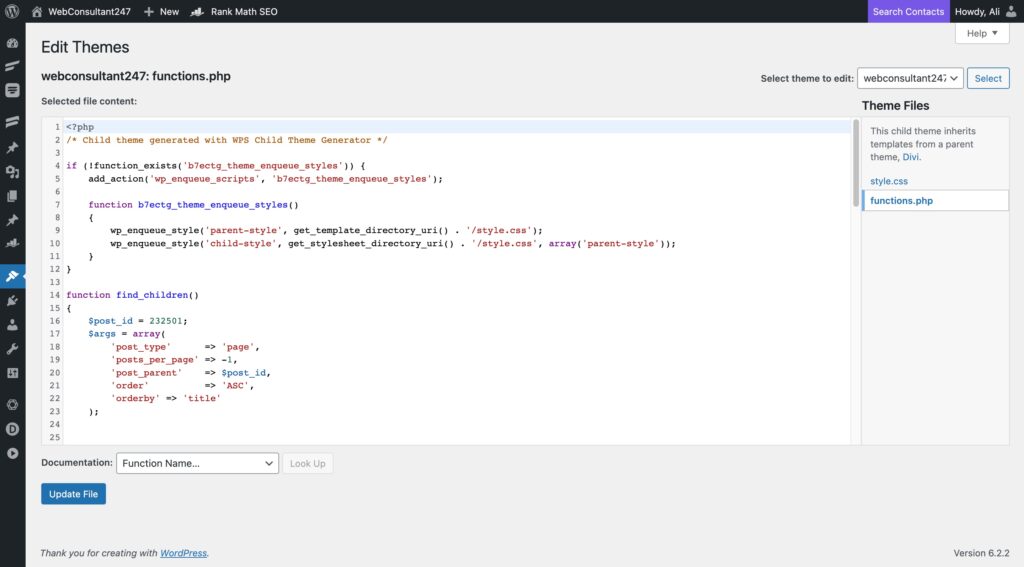
For this tutorial, let’s assume that we want to automatically complete all WooCommerce orders after payment has been received. This can be especially useful for digital goods where no manual intervention is required after the payment.
Scroll to the bottom of your functions.php file and add the following code:
add_action( 'woocommerce_thankyou', 'custom_woocommerce_auto_complete_order' );
function custom_woocommerce_auto_complete_order( $order_id ) {
if ( ! $order_id ) {
return;
}
$order = wc_get_order( $order_id );
$order->update_status( 'completed' );
}
Click Update File to save your changes.
Place a test order on your WooCommerce store to verify that the custom function works as expected. If the order status changes to ‘completed’ immediately after payment, you’ve successfully added a custom function to your WooCommerce store. Congrats!
In this guide, we’ve shown you how to add a custom function to your WooCommerce store by editing the functions.php file. This opens up a wide range of possibilities for customizing your e-commerce store to better fit your business needs.
Remember, while this tutorial focused on automatically completing orders, you can add numerous other functionalities by using the functions.php file. However, always make sure to backup your site before making any changes and test extensively to ensure the new functions work correctly.
Disclaimer: Customizing the functions.php file should be done cautiously. If you are not comfortable with PHP and WordPress development, consider hiring a professional to avoid potential issues. If you have any questions or concerns, feel free to leave a comment below.
Share your experiences in the comments section and let us know what other WooCommerce customizations you would like to learn about.
Beyond this guide, if you require professional assistance to take your website to the next level, feel free to reach out to us. At Web Consultant 247, we offer expert services to enhance your online presence. Don’t hesitate to get in touch to see how we can help you optimize your site.